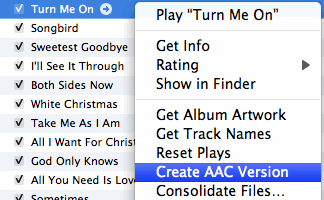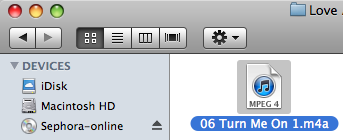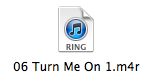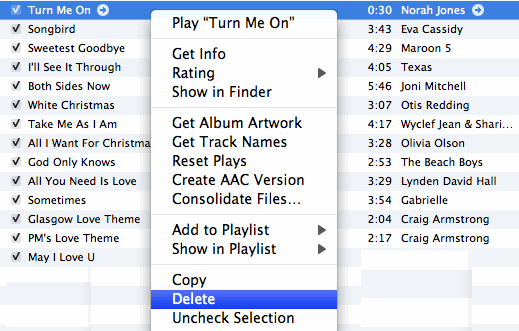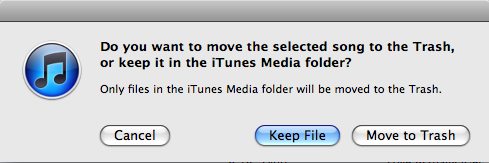Step by Step Procedures to Create Free Ringtone on iTunes
1. Launch iTunes and pick a song you want to convert to ringtone
2. Right-click on the song and click “Get Info” to view the song properties
3. Select “Options” tab. Check and fill in the “Start time” and “Stop time” to extract the portion of song you want to create as ringtone. Ensure the length is not longer than 30 seconds. Otherwise, iTunes will not recognize it as a ringtone. When you are ready, click “OK” to confirm.
4. Again, right-click on the song and select “Create ACC Version”.
5. iTunes then automatically extracts the portion of song you have instructed in the previous step. The new song file is just 30-sec in length. That’s the song you work on from step 6 and onwards.
6. Next, right-click on the song and select “Show in Finder”. This will launch Finder and locate the song file you just created. Note: For Windows user, you should choose “Show in Windows Explorer” instead.
7. Rename the file extension from “.m4a” to “.m4r”.
8. Next, go back to iTunes. Right-click on the song you have created and select “Delete”.
9. Click “Remove” to confirm the removal and then click “Keep File” when you’re prompted. This instructs iTunes to remove the song (the 30 sec version) from iTunes Library and keep the actual file.
10. Go back to Finder and double-click on the ringtone file (.m4r) you have just renamed. The ringtone will automatically add it to iTunes’ ringtone library. You can now sync it to iPhone using iTunes. Enjoy your new ringtone!